Creating Production GKE Cluster with Terraform¶
In Module 2 Assignment with created project $ORG-$PRODUCT-$ENV -> $student_name-notepad-dev with custom VPC using terraform. We've also used best practices for naming conventions and stored state of the terraform in GCS backend with versioning.
In Module 3 Assignment we've create GKE Production Cluster with gcloud, this is a first good step to start automating your Infrastructure environment. Next logical step is to take those gcloud as a basis building Terraform resources.
In Module 4 we going to continue use infrastructure that we've created in Module 2 and going to create Production GKE Clusters in it.
Objective:
- Create Subnet, Cloud Nat with Terraform
- Create GKE Regional, Private Standard Cluster with Terraform
- Delete custom Node Pool and Create Custom Node Pool with Terraform
- Create GKE Autopilot Cluster with Terraform
1 Creating Production GKE Cluster¶
Prepare Lab Environment¶
This lab can be executed in you GCP Cloud Environment using Google Cloud Shell.
Open the Google Cloud Shell by clicking on the icon on the top right of the screen:
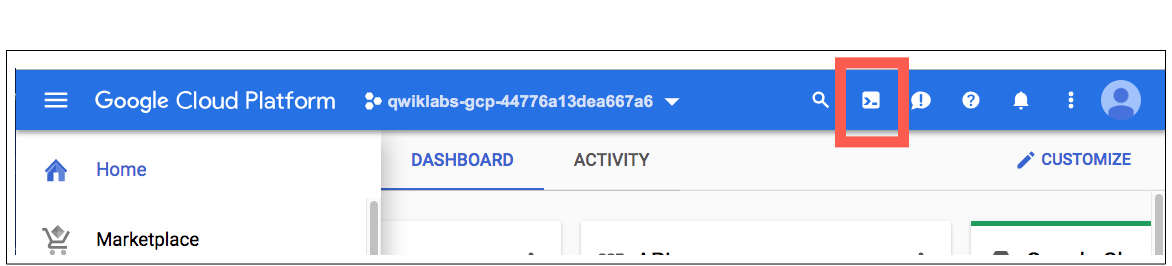
Once opened, you can use it to run the instructions for this lab.
1.1 Locate Module 4 Assignment¶
Step 1 Locate your personal Google Cloud Source Repository:
export student_name=<write_your_name_here_and_remove_brakets>
Note
Replace $student_id with your ID
cd ~/$student_name-notepad
git pull # Pull latest code from you repo
Step 2 Create ycit020_module4 folder from you ycit020_module2
Important
Consider to finish all tasks of Module2 before doing this step.
cp -r ycit020_module2 ycit020_module4
Step 3 Commit ycit020_module4 folder using the following Git commands:
cd ~/$student_name-notepad
git status
git add .
git commit -m "adding documentation for ycit020 module 4 assignment"
Step 6 Once you've committed code to the local repository, add its contents to Cloud Source Repositories using the git push command:
git push origin master
1.2 Create a user-managed subnet with terraform¶
Using google_compute_subnetwork resource create a user-managed subnet with terraform.
Locate notepad-infrastructure folder where we going to continue creating GCP service Layer using terraform configuration:
cd ~/$student_name-notepad/ycit020_module4/notepad-infrastructure
cat <<EOF >> subnets.tf
resource "google_compute_subnetwork" "gke_standard_subnet" {
name = format("gke-standard-%s-%s-%s-subnet", var.org, var.product, var.environment)
network = google_compute_network.vpc_network.self_link
region = var.gcp_region
project = var.gcp_project_id
ip_cidr_range = var.network_cidr
secondary_ip_range {
range_name = var.pods_cidr_name
ip_cidr_range = var.pods_cidr
}
secondary_ip_range {
range_name = var.services_cidr_name
ip_cidr_range = var.services_cidr
}
}
resource "google_compute_subnetwork" "gke_auto_subnet" {
name = format("gke-auto-%s-%s-%s-subnet", var.org, var.product, var.environment)
network = google_compute_network.vpc_network.self_link
region = var.gcp_region
project = var.gcp_project_id
ip_cidr_range = var.network_auto_cidr
secondary_ip_range {
range_name = var.pods_auto_cidr_name
ip_cidr_range = var.pods_auto_cidr
}
secondary_ip_range {
range_name = var.services_auto_cidr_name
ip_cidr_range = var.services_auto_cidr
}
}
EOF
Note
Notice power of terraform outputs. Here we link subnet with our VPC network using google_compute_network.vpc_network.self_link output value of created network in previous step.
Define variables:
cat <<EOF >> variables.tf
# variables used to create VPC subnets
variable "network_cidr" {
type = string
}
variable "pods_cidr" {
type = string
}
variable "pods_cidr_name" {
type = string
default = "gke-standard-pods"
}
variable "services_cidr" {
type = string
}
variable "services_cidr_name" {
type = string
default = "gke-standard-services"
}
variable "network_auto_cidr" {
type = string
}
variable "pods_auto_cidr" {
type = string
}
variable "pods_auto_cidr_name" {
type = string
default = "gke-auto-pods"
}
variable "services_auto_cidr" {
type = string
}
variable "services_auto_cidr_name" {
type = string
default = "gke-auto-services"
}
EOF
Define outputs:
cat <<EOF >> outputs.tf
output "subnet_selflink" {
value = "\${google_compute_subnetwork.gke_standard_subnet.self_link}"
}
output "subnet_auto_selflink" {
value = "\${google_compute_subnetwork.gke_auto_subnet.self_link}"
}
EOF
Task N1: Update terraform.tfvars file values with following information:
- Node Range: See column
subnetin above table fordevcluster - GKE Standard Secondary Ranges:
- Service range CIDR: See column
srv rangein above table fordevcluster - Pods range CIDR: See column
pod rangein above table fordevcluster
- Service range CIDR: See column
- GKE Auto Secondary Ranges:
- Service range CIDR: See column
srv rangein above table fordevcluster - Pods range CIDR: See column
pod rangein above table fordevcluster
- Service range CIDR: See column
Table 1
Project | Subnet Name | subnet | pod range | srv range | kubectl api range
app 1 Dev | gke-standard | 10.130.0.0/24 | 10.0.0.0/16 | 10.100.0.0/23 | 172.16.0.0/28
| gke-auto | 10.131.0.0/24 | 10.1.0.0/16 | 10.100.2.0/23 | 172.16.0.16/28
edit terraform.tfvars
Update the file with values according to VPC subnet design in
#gke-standard subnet vars
network_cidr = "TODO"
pods_cidr = "TODO"
services_cidr = "TODO"
#gke-auto subnet vars
network_auto_cidr = "TODO"
pods_auto_cidr = "TODO"
services_auto_cidr = "TODO"
EOF
Review TF Plan:
terraform plan -var-file terraform.tfvars
Create VPC:
terraform apply -var-file terraform.tfvars
Review created subnet:
export ORG=$student_name
export PRODUCT=notepad
export ENV=dev
gcloud compute networks subnets list
gcloud compute networks subnets describe gke-standard-$ORG-$PRODUCT-$ENV-subnet --region us-central1
gcloud compute networks subnets describe gke-auto-$ORG-$PRODUCT-$ENV-subnet --region us-central1
Example of the Output:
enableFlowLogs: false
fingerprint: sWtjHJyqrM8=
gatewayAddress: 10.130.0.1
id: '251139681714314790'
ipCidrRange: 10.130.0.0/24
kind: compute#subnetwork
logConfig:
enable: false
name: gke-standard-archy-notepad-dev-subnet
network: https://www.googleapis.com/compute/v1/projects/archy-notepad-dev-898/global/networks/vpc-archy-notepad-dev
privateIpGoogleAccess: false
privateIpv6GoogleAccess: DISABLE_GOOGLE_ACCESS
purpose: PRIVATE
region: https://www.googleapis.com/compute/v1/projects/archy-notepad-dev-898/regions/us-central1
secondaryIpRanges:
- ipCidrRange: 10.0.0.0/16
rangeName: gke-standard-pods
- ipCidrRange: 10.100.0.0/23
rangeName: gke-standard-services
selfLink: https://www.googleapis.com/compute/v1/projects/archy-notepad-dev-898/regions/us-central1/subnetworks/gke-standard-archy-notepad-dev-subnet
stackType: IPV4_ONLY
Also check in Google cloud UI:
Networking->VPC Networks -> Click VPC network and check `Subnet` tab
Task N2: Update subnets.tf so that google_compute_subnetwork resource supports following features:
* Flow Logs Configuration
* Aggregation interval: 15 min # reduce cost for VPC Flow logging, as by default interval is 5 second
* Flow logs Metadata Config: EXCLUDE_ALL_METADATA
* Private IP Google Access
Hint
Use google_compute_subnetwork resource to update subnet configurations with terraform.
edit subnets.tf
TODO
Review TF Plan:
terraform plan -var-file terraform.tfvars
Create VPC:
terraform apply -var-file terraform.tfvars
Review created subnet:
gcloud compute networks subnets describe gke-standard-$ORG-$PRODUCT-$ENV-subnet --region us-central1
gcloud compute networks subnets describe gke-auto-$ORG-$PRODUCT-$ENV-subnet --region us-central1
Example of the Output:
creationTimestamp: '2022-10-03T19:56:09.579-07:00'
enableFlowLogs: true
fingerprint: Y8-BjoK1gK8=
gatewayAddress: 10.130.0.1
id: '251139681714314790'
ipCidrRange: 10.130.0.0/24
kind: compute#subnetwork
logConfig:
aggregationInterval: INTERVAL_15_MIN
enable: true
filterExpr: 'true'
flowSampling: 0.5
metadata: EXCLUDE_ALL_METADATA
name: gke-standard-archy-notepad-dev-subnet
network: https://www.googleapis.com/compute/v1/projects/archy-notepad-dev-898/global/networks/vpc-archy-notepad-dev
privateIpGoogleAccess: true
privateIpv6GoogleAccess: DISABLE_GOOGLE_ACCESS
purpose: PRIVATE
region: https://www.googleapis.com/compute/v1/projects/archy-notepad-dev-898/regions/us-central1
secondaryIpRanges:
- ipCidrRange: 10.0.0.0/16
rangeName: gke-standard-pods
- ipCidrRange: 10.100.0.0/23
rangeName: gke-standard-services
selfLink: https://www.googleapis.com/compute/v1/projects/archy-notepad-dev-898/regions/us-central1/subnetworks/gke-standard-archy-notepad-dev-subnet
stackType: IPV4_ONLY
1.3 Create a Cloud router¶
Create Cloud Router for custom mode network (VPC), in the same region as the instances that will use Cloud NAT. Cloud NAT is only used to place NAT information onto the VMs. It is not used as part of the actual NAT gateway.
Task N3: Define a google_compute_router inside router.tf that will be able to create a NAT router so the nodes can reach DockerHub and external APIs from private cluster, using following parameters:
- Create router for custom
vpc_networkcreated above with terraform - Same project as VPC
- Same region as VPC
- Router name:
gke-net-router - Local BGP Autonomous System Number (ASN): 64514
Use following reference documentation to create Cloud Router Resource with terraform.
Hint
You can automatically recover vpc name from terraform output like this: google_compute_network.vpc_network.self_link.
edit router.tf
TODO
EOF
Save the populated file.
Review TF Plan:
terraform plan -var-file terraform.tfvars
Create Cloud Router:
terraform apply -var-file terraform.tfvars
Verify created Cloud Router:
CLI:
gcloud compute routers list
gcloud compute routers describe gke-net-router --region us-central1
Output:
bgp:
advertiseMode: DEFAULT
asn: 64514
keepaliveInterval: 20
kind: compute#router
name: gke-net-router
UI:
Networking -> Hybrid Connectivity -> Cloud Routers
Result
Router resource has been created for VPC Network
1.4 Create a Cloud Nat¶
Set up a simple Cloud Nat configuration using google_compute_router_nat resource, which will automatically allocates the necessary external IP addresses to provide NAT services to a region.
When you use auto-allocation, Google Cloud reserves IP addresses in your project automatically.
cat <<EOF >> cloudnat.tf
resource "google_compute_router_nat" "gke_cloud_nat" {
project = var.gcp_project_id
name = "gke-cloud-nat"
router = google_compute_router.gke_net_router.name
region = var.gcp_region
nat_ip_allocate_option = "AUTO_ONLY"
source_subnetwork_ip_ranges_to_nat = "ALL_SUBNETWORKS_ALL_IP_RANGES"
}
EOF
Review TF Plan:
terraform plan -var-file terraform.tfvars
Create Cloud Router:
terraform apply -var-file terraform.tfvars
Verify created Cloud Nat:
CLI:
# List available Cloud Nat Routers
gcloud compute routers nats list --router gke-net-router --router-region us-central1
# Describe Cloud Nat Routers `gke-cloud-nat`:
gcloud compute routers nats describe gke-cloud-nat --router gke-net-router --router-region us-central1
Output:
enableEndpointIndependentMapping: true
endpointTypes:
- ENDPOINT_TYPE_VM
icmpIdleTimeoutSec: 30
name: gke-cloud-nat
natIpAllocateOption: AUTO_ONLY
sourceSubnetworkIpRangesToNat: ALL_SUBNETWORKS_ALL_IP_RANGES
tcpEstablishedIdleTimeoutSec: 1200
tcpTransitoryIdleTimeoutSec: 30
udpIdleTimeoutSec: 30
UI:
Networking -> Network Services -> Cloud NAT
Result
A NAT service created in a router
Task N4: Additionally turn ON logging feature for ALL log types of communication for Cloud Nat
edit cloudnat.tf
TODO
Review TF Plan:
terraform plan -var-file terraform.tfvars
Update Cloud Nat Configuration:
terraform apply -var-file terraform.tfvars
Output:
Apply complete! Resources: 0 added, 1 changed, 0 destroyed.
gcloud compute routers nats describe gke-cloud-nat --router gke-net-router --router-region us-central1
Result
Cloud Nat now supports Logging. Cloud NAT logging allows you to log NAT connections and errors. When Cloud NAT logging is enabled, one log entry can be generated for each of the following scenarios:
- When a network connection using NAT is created.
- When a packet is dropped because no port was available for NAT.
1.5 Create a Private GKE Cluster and delete default node pool¶
1.5.1 Enable GCP Beta Provider¶
In order to create a GKE cluster with terraform we will be leveraging google_container_cluster resource.
Some of google_container_cluster arguments, such VPC-Native networking mode, VPA, Istio, CSI Driver add-ons, requires google-beta Provider.
The google-beta provider is distinct from the google provider in that it supports GCP products and features that are in beta, while google does not. Fields and resources that are only present in google-beta will be marked as such in the shared provider documentation.
Configure and Initialize GCP Beta Provider, similar to how we did it for GCP Provider in 1.3.3 Initialize Terraform update provider.tf and main.tf configuration files.
rm provider.tf
cat <<EOF >> provider.tf
terraform {
required_providers {
google = {
source = "hashicorp/google"
version = "~> 4.37.0"
}
google-beta = {
source = "hashicorp/google-beta"
version = "~> 4.37.0"
}
}
}
EOF
cat <<EOF >> main.tf
provider "google-beta" {
project = var.gcp_project_id
region = var.gcp_region
}
EOF
Initialize google-beta provider plugin:
terraform init
Success
Terraform has been successfully initialized!
1.5.2 Enable Kubernetes Engine API¶
Kubernetes Engine API used to build and manages container-based applications, powered by the open source Kubernetes technology. Before starting GKE cluster creation it is required to enable it.
Task N5: Enable container.googleapis.com in services.tf file similar to what we already did in 2.2 Enable required GCP Services API. Make sure that service is set to disable_on_destroy=false, which helps to prevent errors during redeployments of the system (aka immutable infra)
edit services.tf
TODO
Note
Adding disable_on_destroy=false helps to prevent errors during redeployments of the system.
Review TF Plan:
terraform plan -var-file terraform.tfvars
Update Cloud Nat Configuration:
terraform apply -var-file terraform.tfvars
1.5.3 Create a Private GKE Cluster and delete default node pool¶
Using Terraform resource google_container_cluster resource create a Regional, Private GKE cluster, with following characteristics:
Cluster Configuration:
- Cluster name:
gke-$ORG-$PRODUCT-$ENV - GKE Control plane is replicated across three zones of a region:
us-central1 - Private cluster with unrestricted access to the public endpoint:
- Cluster Nodes access: Private Node GKE Cluster with Public API endpoint
- Cluster K8s API access: with unrestricted access to the public endpoint
- Cluster Node Communication:
VPC Native - Secondary pod range with name:
gke-standard-pods - Secondary service range with name:
gke-standard-services - GKE Release channel:
regular - GKE master and node version: "1.22.12-gke.300"
- Terraform Provider:
google-beta - Timeouts to finish creation of cluster and deletion of default node pool: 30M
- Features:
- Enable Cilium based Networking DataplaneV2:
enable-dataplane-v2 - Configure Workload Identity Pool:
PROJECT_ID.svc.id.goog - Enable HTTP Load-balancing Addon:
http_load_balancing
- Enable Cilium based Networking DataplaneV2:
Terraform resource google_container_node_pool creates a custom GKE Node Pool.
Custom Node Pool Configuration:
- The name of a GCE machine (VM) type:
e2-micro - Node count: 1 per zone
- Node images:
Container-Optimized OS - GKE Node Pool Boot Disk Size: "100 Gb"
Note
Why delete default node pool? The default node pools cause trouble with managing the cluster, when created with terraform as it is not part of the terraform lifecycle. GKE Architecture Best Practice recommends to delete default node pool and create a custom one instead and manage the node pools explicitly.
Note
Why define Timeouts for gke resource? Normally GKE creation takes few minutes. However, in our case we creating GKE Cluster, and then system cordon, drain and then destroy default node pool. This process may take 10-20 minutes and we want to make sure terraform will not time out during this time.
Step 1: Let's define GKE resource first:
edit gke.tf
resource "google_container_cluster" "primary_cluster" {
provider = google-beta
project = var.gcp_project_id
name = format("gke-standard-%s-%s-%s", var.org, var.product, var.environment)
min_master_version = var.kubernetes_version
network = google_compute_network.vpc_network.self_link
subnetwork = google_compute_subnetwork.gke_standard_subnet.self_link
location = var.gcp_region
logging_service = var.logging_service
monitoring_service = var.monitoring_service
remove_default_node_pool = true
initial_node_count = 1
private_cluster_config {
enable_private_nodes = var.enable_private_nodes
enable_private_endpoint = var.enable_private_endpoint
master_ipv4_cidr_block = var.master_ipv4_cidr_block
}
# Enable Dataplane V2
datapath_provider = "ADVANCED_DATAPATH"
release_channel {
channel = "REGULAR"
}
addons_config {
http_load_balancing {
disabled = var.disable_http_load_balancing
}
ip_allocation_policy {
cluster_secondary_range_name = var.pods_cidr_name
services_secondary_range_name = var.services_cidr_name
}
timeouts {
create = "30m"
update = "30m"
delete = "30m"
}
workload_identity_config {
workload_pool = "${var.gcp_project_id}.svc.id.goog"
}
}
Step 2: Next define GKE cluster specific variables:
cat <<EOF >> gke_variables.tf
# variables used to create GKE Cluster Control Plane
variable "kubernetes_version" {
default = ""
type = string
description = "The GKE version of Kubernetes"
}
variable "logging_service" {
description = "The logging service that the cluster should write logs to."
default = "logging.googleapis.com/kubernetes"
}
variable "monitoring_service" {
default = "monitoring.googleapis.com/kubernetes"
description = "The GCP monitoring service scope"
}
variable "disable_http_load_balancing" {
default = false
description = "Enable HTTP Load balancing GCP integration"
}
variable "pods_range_name" {
description = "The pre-defined IP Range the Cluster should use to provide IP addresses to pods"
default = ""
}
variable "services_range_name" {
description = "The pre-defined IP Range the Cluster should use to provide IP addresses to services"
default = ""
}
variable "enable_private_nodes" {
default = false
description = "Enable Private-IP Only GKE Nodes"
}
variable "enable_private_endpoint" {
default = false
description = "When true, the cluster's private endpoint is used as the cluster endpoint and access through the public endpoint is disabled."
}
variable "master_ipv4_cidr_block" {
description = "The ipv4 cidr block that the GKE masters use"
}
variable "release_channel" {
type = string
default = ""
description = "The release channel of this cluster"
}
EOF
Step 3: Define GKE cluster specific outputs:
edit outputs.tf
Add following outputs and save file:
output "id" {
value = "${google_container_cluster.primary_cluster.id}"
}
output "endpoint" {
value = "${google_container_cluster.primary_cluster.endpoint}"
}
output "master_version" {
value = "${google_container_cluster.primary_cluster.master_version}"
}
Task N6: Complete terraform.tfvars with required values to GKE Cluster specified above:
edit terraform.tfvars
//gke specific
enable_private_nodes = "TODO"
master_ipv4_cidr_block = "TODO" # Using Table 1 `kubectl api range` for GKE Standard
kubernetes_version = "TODO" # From GKE Cluster requirements
release_channel = "TODO" # From GKE Cluster requirements
EOF
In the next step, we going to create a custom GKE Node Pool.
1.5.4 Create a GKE custom Node pool¶
Using google_container_node_pool resource create a custom GKE Node Pool with following characteristics:
Node Pool Configuration:
Custom Node Pool Configuration:
- The name of a GCE machine (VM) type:
e2-micro - Node count: 1 per zone
- Node images:
Container-Optimized OS - GKE Node Pool Boot Disk Size: "100 Gb"
Step 1: Let's define GKE resource first:
cat <<EOF >> gke.tf
#Node Pool Resource
resource "google_container_node_pool" "custom-node_pool" {
name = "main-pool"
location = var.gcp_region
project = var.gcp_project_id
cluster = google_container_cluster.primary_cluster.name
node_count = var.gke_pool_node_count
version = var.kubernetes_version
node_config {
image_type = var.gke_pool_image_type
disk_size_gb = var.gke_pool_disk_size_gb
disk_type = var.gke_pool_disk_type
machine_type = var.gke_pool_machine_type
}
timeouts {
create = "10m"
delete = "10m"
}
lifecycle {
ignore_changes = [
node_count
]
}
}
EOF
Step 2: Next define GKE cluster specific variables:
cat <<EOF >> gke_variables.tf
#Node Pool specific variables
variable "gke_pool_machine_type" {
type = string
}
variable "gke_pool_node_count" {
type = number
}
variable "gke_pool_disk_type" {
type = string
default = "pd-standard"
}
variable "gke_pool_disk_size_gb" {
type = string
}
variable "gke_pool_image_type" {
type = string
}
EOF
Task 7 (Continued): Complete terraform.tfvars with required values to GKE Node Pool values specified above:
edit terraform.tfvars
//pool specific
gke_pool_node_count = "TODO"
gke_pool_image_type = "TODO"
gke_pool_disk_size_gb = "TODO"
gke_pool_machine_type = "TODO"
Step 3: Review TF Plan:
terraform plan -var-file terraform.tfvars
Step 4: Create GKE Cluster and Node Pool:
terraform apply -var-file terraform.tfvars
Output:
google_container_cluster.primary_cluster: Creating...
...
google_container_cluster.primary_cluster: Creation complete after 20m9s
google_container_node_pool.custom-node_pool: Creating...
google_container_node_pool.custom-node_pool: Creation complete after 2m10s
Note
GKE Cluster Control plain and deletion of default Node Pool may take about 12 minutes,
creation custom Node Pool another 6 minutes.
Verify Cluster has been created:
export ORG=$student_name
export PRODUCT=notepad
export ENV=dev
gcloud container clusters list
gcloud compute networks subnets describe gke-standard-$ORG-$PRODUCT-$ENV --region us-central1
1.5.5 Update GKE Node Pool to support Auto Upgrade and Auto Recovery features¶
Note
GKE Master Nodes are managed by Google and get's upgraded automatically. Users can only specify Maintenance Window if they have preference for that process to occur (e.g. after busy hours). Users can however control Node Pool upgrade lifecycle. They can choose to do it themselves or with Auto Upgrade.
Task N8: Using google_container_node_pool resource update node pool to turn-off Auto Upgrade and Auto Repair features that enabled by default on Release Channels.
edit gke.tf
TODO
Solution: According to GCP documentations it is only possible to disable auto-upgrade by Unsubscribing from a release channel.
Replace channel release from REGULAR to UNSPECIFIED in edit gke.tf and turn off auto_repair and auto_upgrade
edit gke.tf
release_channel {
channel = "UNSPECIFIED"
}
management {
auto_repair = false
auto_upgrade = false
}
Step 3: Review TF Plan:
terraform plan -var-file terraform.tfvars
No errors.
Step 4: Update GKE Cluster Node Pool configuration:
terraform apply -var-file terraform.tfvars
Summary
Congrats! You've now learned how to deploy production grade GKE clusters.
1.6 Create Auto Mode GKE Cluster with Terraform¶
Step 1: Define GKE Autopilot resource first:
cat <<EOF >> gke_auto.tf
resource "google_container_cluster" "auto_cluster" {
provider = google-beta
project = var.gcp_project_id
name = format("gke-auto-%s-%s-%s", var.org, var.product, var.environment)
min_master_version = var.kubernetes_version
network = google_compute_network.vpc_network.self_link
subnetwork = google_compute_subnetwork.gke_auto_subnet.self_link
location = var.gcp_region
logging_service = var.logging_service
monitoring_service = var.monitoring_service
# Enable Autopilot for this cluster
enable_autopilot = true
# Private Autopilot GKE cluster
private_cluster_config {
enable_private_nodes = var.enable_private_nodes
enable_private_endpoint = var.enable_private_endpoint
master_ipv4_cidr_block = var.auto_master_ipv4_cidr_block
}
# Configuration options for the Release channel feature, which provide more control over automatic upgrades of your GKE clusters.
release_channel {
channel = "REGULAR"
}
# Configuration of cluster IP allocation for VPC-native clusters
ip_allocation_policy {
cluster_secondary_range_name = var.pods_auto_cidr_name
services_secondary_range_name = var.services_auto_cidr_name
}
timeouts {
create = "20m"
update = "20m"
delete = "20m"
}
}
Step 2: Next define GKE cluster specific variables:
cat <<EOF >> gke_variables.tf
# variables used to create GKE AutoPilot Cluster Control Plane
variable "auto_master_ipv4_cidr_block" {
description = "The ipv4 cidr block that the GKE masters use"
}
EOF
Step 3: Define GKE cluster specific outputs:
edit outputs.tf
Add following outputs and save file:
output "autopilot_id" {
value = "${google_container_cluster.auto_cluster.id}"
}
output "autopilot_endpoint" {
value = "${google_container_cluster.auto_cluster.endpoint}"
}
output "autopilot_master_version" {
value = "${google_container_cluster.auto_cluster.master_version}"
}
Update tfvars
edit terraform.tfvars
//gke autopilot specific
auto_master_ipv4_cidr_block = "172.16.0.16/28"
Step 4: Review TF Plan:
terraform plan -var-file terraform.tfvars
Step 5: Create GKE Autopilot Cluster:
terraform apply -var-file terraform.tfvars
Output:
google_container_cluster.auto_cluster: Still creating..
...
google_container_cluster.auto_cluster: Creation complete after 7m58s
Verify Cluster has been created:
export ORG=$student_name
export PRODUCT=notepad
export ENV=dev
gcloud container clusters list
gcloud compute networks subnets describe gke-standard-$ORG-$PRODUCT-$ENV --region us-central1
Task 9: Using google_container_cluster make sure that Maintenance Windows are set to occur Daily on weekdays from 9:00-17:00 UTC-4, but skip weekends, starting from October 2nd:
--maintenance-window-start 2022-10-02T09:00:00-04:00 \
--maintenance-window-end 2022-10-02T17:00:00-04:00 \
--maintenance-window-recurrence 'FREQ=WEEKLY;BYDAY=MO,TU,WE,TH,FR'
edit gke_auto.tf
TODO
Step 6: Review TF Plan:
terraform plan -var-file terraform.tfvars
Step 7: Create GKE Autopilot Cluster:
terraform apply -var-file terraform.tfvars
google_container_cluster.auto_cluster: Modifying... [id=projects/archy-notepad-dev-898/locations/us-central1/clusters/gke-auto-archy-notepad-dev]
google_container_cluster.auto_cluster: Modifications complete after 2s [id=projects/archy-notepad-dev-898/locations/us-central1/clusters/gke-auto-archy-notepad-dev]
Browse GKE UI and verify that GKE Autopilot is configured with Maintenance window.
Success
We can now create GKE Autopilot cluster
1.7 (Optional) Repeatable Infrastructure¶
When you doing IaC it is important to insure that you can both create and destroy resources consistently. This is especially important when doing CI/CD testing.
Step 3: Destroy all resources:
terraform destroy -var-file terraform.tfvars
No errors.
Step 4: Recreate all resources:
terraform plan -var-file terraform.tfvars
terraform apply -var-file terraform.tfvars
1.8 Create Documentation for terraform code¶
Documentation for your terraform code is an important part of IaC. Make sure all your variables have a good description!
There are community tools that have been developed to make the documentation process smoother, in terms of documenting Terraform resources and requirements.Its good practice to also include a usage example snippet.
Terraform-Docs is a good example of one tool that can generate some documentation based on the description argument of your Input Variables, Output Values, and from your required_providers configurations.
Task N10: Create Terraform Documentation for your infrastructure.
TODO
Step 1 Install the terraform-docs cli to your Google CloudShell environment:
curl -sSLo ./terraform-docs.tar.gz https://terraform-docs.io/dl/v0.16.0/terraform-docs-v0.16.0-$(uname)-amd64.tar.gz
tar -xzf terraform-docs.tar.gz
chmod +x terraform-docs
sudo mv terraform-docs /usr/local/bin/
terraform-docs
Generating terraform documentation with Terraform Docs:
cd ~/$student_name-notepad/ycit020_module4/foundation-infrastructure
terraform-docs markdown . > README.md
cd ~/$student_name-notepad/ycit020_module4/notepad-infrastructure
terraform-docs markdown . > README.md
Verify created documentation:
edit README.md
1.9 Commit Readme doc to repository and share it with Instructor/Teacher¶
Step 1 Commit ycit020_module4 folder using the following Git commands:
cd ~/$student_name-notepad
git add .
git commit -m "TF manifests for Module 4 Assignment"
Step 2 Push commit to the Cloud Source Repositories:
git push origin master
Result
Your instructor will be able to review you code and grade it.
1.10 Cleanup¶
We only going to cleanup GCP Service foundation layer, as we going to use GCP project in future.
cd ~/$student_name-notepad/ycit020_module4/notepad-infrastructure
terraform destroy -var-file terraform.tfvars
2. Workaround for Project Quota issue¶
If you see following error during project creation in foundation layer:
Error: Error setting billing account "010BE6-CA1129-195D77" for project "projects/ayrat-notepad-dev-244": googleapi: Error 400: Precondition check failed., failedPrecondition
This is due to our Billing account has quota of 5 projects per account.
To solve this issue find all unused accounts:
gcloud beta billing projects list --billing-account $ACCOUNT_ID
And unlink them, so you have less then 5 projects per account:
gcloud beta billing projects unlink $PROJECT_ID