1 Deploy Applications on Kubernetes¶
Objective:
- Review process of creating NameSpaces
- Review process of changing Context
- Review process of creating K8s:
- Services
- Labels, Selectors
- Deployments
- Rolling Updates
Prepare the Cloud Source Repository Environment with Module 6 Assignment¶
This lab can be executed in you GCP Cloud Environment using Google Cloud Shell.
Open the Google Cloud Shell by clicking on the icon on the top right of the screen:
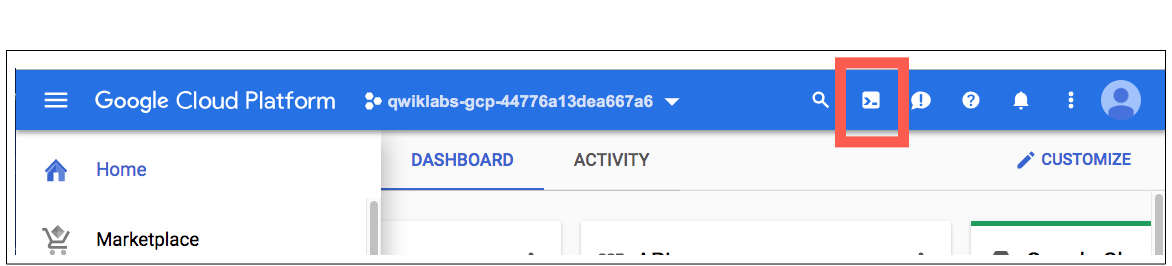
Once opened, you can use it to run the instructions for this lab.
Cloud Source Repositories: Qwik Start
Step 1 Locate directory where kubernetes YAML manifest going to be stored.
cd ~/ycit019_2022/
git pull # Pull latest Mod8_assignment
In case you don't have this folder clone it as following:
cd ~
git clone https://github.com/Cloud-Architects-Program/ycit019_2022
cd ~/ycit019_2022/Mod8_assignment/
ls
Step 2 Go into the local repository you've created:
export student_name=<write_your_name_here_and_remove_brakets>
Important
Replace above with your project_id student_name
cd ~/$student_name-notepad
Step 3 Copy Mod8_assignment folder to your repo:
git pull # Pull latest code from you repo
cp -r ~/ycit019_2022/Mod8_assignment/ .
Step 4 Commit Mod8_assignment folder using the following Git commands:
git status
git add .
git commit -m "adding `Mod8_assignment` with kubernetes YAML manifest"
Step 5 Once you've committed code to the local repository, add its contents to Cloud Source Repositories using the git push command:
git push origin master
Step 6 Review Cloud Source Repositories
Use the Google Cloud Source Repositories code browser to view repository files.
You can filter your view to focus on a specific branch, tag, or comment.
Browse the Mod8_assignment files you pushed to the repository by opening the Navigation menu and selecting Source Repositories:
Click Menu -> Source Repositories > Source Code.
Result
The console shows the files in the master branch at the most recent commit.
1.1 Development Tools¶
Note
This steps is optional
Step 1 Choose one of the following option to develop the YAML manifests:
Option 1: You can develop in Google Cloud Shell Editor
Option 2: You can also develop locally on your laptop using VCScode. We recommend to use it in conjunction with VSC YAML extension from Redhat
Option 4: Use your preferred text editor on Linux VM (vim, nano).
Option 3: Use your preferred text editor on Linux VM (vim, nano).
2.1 Create GKE Cluster¶
Step 1 Enable the Google Kubernetes Engine API.
gcloud services enable container.googleapis.com
Step 2 From the cloud shell, run the following command to create a cluster with two nodes:
gcloud container clusters create k8s-concepts \
--zone us-central1-c \
--num-nodes 2
Output:
NAME LOCATION MASTER_VERSION MASTER_IP MACHINE_TYPE NODE_VERSION NUM_NODES STATUS
k8s-concepts us-central1-c 1.19.9-gke.1400 34.121.222.83 e2-medium 1.19.9-gke.1400 2 RUNNING
Step 3 Authenticate to the cluster.
gcloud container clusters get-credentials k8s-concepts --zone us-central1-c
2.2 Setup KUBECTL AUTOCOMPLETE¶
Since we going to use a lot of kubectl cli let's setup autocomplete.
source <(kubectl completion bash)
echo "source <(kubectl completion bash)" >> ~/.bashrc
2.3 Create 'dev' namespace and make it default.¶
Step 1 Create 'dev' namespace that's going to be used to develop and deploy Notestaker application on Kubernetes using kubetl CLI.
kubectl create ns dev
Step 2 Use dev context to create K8s resources inside this namespace.
kubectl config set-context --current --namespace=dev
Step 3 Verify current context:
kubectl config view | grep namespace
Result
dev
2.4 Create Service Object for MySQL¶
Step 1 Locate folder with Kubernetes Manifests:
cd ~/$student_name-notepad/Mod8_assignment/deploy
ls
Output: gowebapp-deployment.yaml gowebapp-mysql-deployment.yaml gowebapp-mysql-service.yaml gowebapp-service.yaml
Result
You can see 4 manifest with Deployment and Service manifests for gowebapp and gowebapp-mysql
Step 6 Define a Kubernetes Service object for the backend MySQL database.
Follow instructions below to populate gowebapp-mysql-service.yaml
Reference K8s Docs:
Additionally, you can use kubectl built-in docs for any type of resources:
kubectl explain service
edit gowebapp-mysql-service.yaml
Note
You can also use VCS or Cloud Code to work with yaml manifest.
#TODO: Specify Kubernetes API apiVersion
#TODO: Identify the kind of Object
metadata:
#TODO: Give the service a name: "gowebapp-mysql"
labels:
#TODO: Add a label KV "run: gowebapp-mysql"
spec:
#TODO: leave the clusterIP to None. We allow k8s to assign clusterIP.
ports:
#TODO: Define a "port" as 3306
#TODO: Define a "targetPort" as 3306
#TODO: Add a selector for our pods as label "run" with value "gowebapp-mysql"
Step 3 Create a Service object for MySQL
kubectl apply -f gowebapp-mysql-service.yaml --record
Step 4 Check to make sure it worked
kubectl get service -l "run=gowebapp-mysql"
2.5 Create Deployment object for the backend MySQL database¶
Step 1 Follow instructions below to populate gowebapp-mysql-deployment.yaml
For reference, please see Deployment doc:
Reference K8s Docs:
edit gowebapp-mysql-deployment.yaml
apiVersion: apps/v1
#TODO: Identify the type of Object
metadata:
#TODO: Give the Deployment a name "gowebapp-mysql"
labels:
#TODO: Add a label KV "run: gowebapp-mysql"
#TODO: give the Deployment a label: tier: backend
spec:
#TODO: Define number of replicas, set it to 1
#TODO: Starting from Deplloyment v1 selectors are mandatory
#add selector KV "run: gowebapp-mysql"
strategy:
type: # Set strategy type as `Recreate`
template:
metadata:
#TODO: Add a label called "run" with the name of the service: "gowebapp-mysql"
spec:
containers:
- env:
- #TODO: define name as MYSQL_ROOT_PASSWORD
#TODO: define value as rootpasswd
image: #TODO define mysql image created in previous assignment, located in gcr registry
name: gowebapp-mysql
ports:
#TODO: define containerPort: 3306
Step 2 Create a Deployment object for MySQL
kubectl apply -f gowebapp-mysql-deployment.yaml --record
Step 3 Check to make sure it worked
kubectl get deployment -l "run=gowebapp-mysql"
Step 3 Check mysql pod logs:
List mysql Pods and note the name the pod:
kubectl get pods -l "run=gowebapp-mysql"
Ensure Mysql is up by looking at pod logs:
kubectl logs <Pod_name>
Result
We have created Service and Deployment for backend application.
2.5 Create a K8s Service for the frontend gowebapp.¶
Step 1 Follow instructions below to populate gowebapp-service.yaml
edit gowebapp-service.yaml
apiVersion: v1
kind: Service
metadata:
name: gowebapp
labels:
#TODO: give the Service a label: run: gowebapp
#TODO: give the Service a label: tier: frontend
spec:
#TODO: Define a "ports" array with the "port" attribute: 9000 and "targetPort" attributes: 80
#TODO: Add a selector for our pods as label "run" with value "gowebapp"
#TODO: Add a Service Type of LoadBalancer
#If you need help, see reference: https://kubernetes.io/docs/concepts/services-networking/service/#publishing-services-service-types
Step 2 Create a Service object for gowebapp
kubectl apply -f gowebapp-service.yaml --record
Step 3 Check to make sure it worked
kubectl get service -l "run=gowebapp"
2.6 Create a K8s Deployment object for the frontend gowebapp¶
Step 1 Follow instructions below to populate gowebapp-deployment.yaml
Reference K8s Docs:
edit gowebapp-deployment.yaml
apiVersion: apps/v1
#TODO: define the kind of object as Deployment
metadata:
#TODO: Add a name attribute for the service as "gowebapp"
labels:
#TODO: give the Deployment a label: run: gowebapp
#TODO: give the Deployment a label: tier: frontend
spec:
#TODO: Define number of replicas, set it to 2
#TODO: add selector KV "run: gowebapp"
template:
metadata:
labels:
run: gowebapp
tier: frontend
spec:
containers:
- env:
- #TODO: define name as MYSQL_ROOT_PASSWORD
#TODO: define value as rootpasswd
image: #TODO define gowebapp image created in previous assignment, located in gcr registry
name: gowebapp
ports:
- #TODO: define the container port as 80
Step 2 Create a Deployment object for gowebapp
kubectl apply -f gowebapp-deployment.yaml --record
Step 3 Check to make sure it worked
kubectl get deployment -l "run=gowebapp"
Step 4 Access your application on Public IP via automatically created Loadbalancer
created for gowebapp service.
To get the value of Loadbalancer run following command:
kubectl get svc gowebapp -o wide
Expected output:
NAME TYPE CLUSTER-IP EXTERNAL-IP PORT(S) AGE
gowebapp Loadbalancer 10.107.15.39 XXXXXX 9000:32634/TCP 30m
gowebapp-mysql ClusterIP None <none> 3306/TCP 1h
Step 5 Access Loadbalancer IP via browser:
Result
Congrats!!! You've deployed you code to Kubernetes
2.7 Fix gowebapp code bugs and build a new image.¶
Task:
As you've noticed gowebapp frontend app has YCIT019 logo in it.
Since you may want to use application for you personal needs, let's change
YCIT019 logo to you Name.
Step 1 Modify gowebapp frontend so that it has name of you company and link to company web page e.g.
edit ~/$student_name-notepad/Mod8_assignment/gowebapp/code/template/partial/footer.tmpl
Step 2 Build a new version of Image
cd ~/$student_name-notepad/Mod8_assignment/gowebapp
docker build -t gcr.io/${PROJECT_ID}/gowebapp:v2 .
docker push gcr.io/${PROJECT_ID}/gowebapp:v2 .
2.7 Rolling Upgrade¶
For gowebapp frontend deployment manifest we've not specified
any upgrade strategy type. It means application will use default
Upgrade strategy called RollingUpdate.
RollingUpdate strategy - updates Pods in a rolling update fashion.
maxUnavailable - is an optional field that specifies the maximum number of Pods that can be unavailable during the update process. By default, it ensures that at least 25% less than the desired number of Pods are up (25% max unavailable).
Max Surge - is an optional field that specifies the maximum number of Pods that can be created over the desired number of Pods. By default, it ensures that at most 25% more than the desired number of Pods are up (25% max surge).
Step 1 Locate directory with manifest
cd ~/$student_name-notepad/Mod8_assignment/deploy
Step 2 Trigger rolling upgrade using kubectl set command
#TO DO
Step 3 Verify rollout history
#TO DO
Step 4 Perform Rollback to v1
#TO DO
2.8 Commit K8s manifests to repository and share it with Instructor/Teacher¶
Step 1 Commit deploy folder using the following Git commands:
cd ~/$student_name-notepad/
git add .
git commit -m "k8s manifests"
Step 2 Push commit to the Cloud Source Repositories:
git push origin master
2.9 Cleaning Up¶
Step 1 Delete the cluster
gcloud container clusters delete k8s-concepts